Close this window to return to series
600 project listing |
Epson
Computer Tip: Using Ink Jet Transparencies on Scrapbook Layouts
with Word
|
One of the hottest trends in scrapbooking
is to use transparencies. There are may types of pre-printed
transparency sheets you can buy, but why not create your own?
You
can print titles, embellishments, and even photos onto special
transparencies for ink jet printers. And it’s just like
printing on any other paper. |
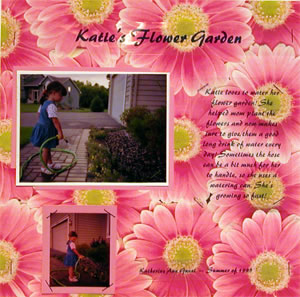 |
| Instructions |
1) Load the transparency in your
print, right side up. Most transparencies have only one printable
side. Follow the package instructions for the proper loading
procedure.
2) Now “tell” your printer you’re printing
on a transparency, so it will apply the ink properly. Go to
File – Print.
3) Next, click on Properties.
4) One the printer driver’s open, click on the Main
tab under Media Type. If you click on the down arrow next to
the Media Type box, all your paper choices are listed. Choose
Ink Jet Transparencies. If this option doesn’t come up
in your printer, follow the package instructions on what setting
to choose.
5) Lastly, select your Paper Size, under the Paper Tab.
In the sample project we used letter size.
Note: Our background
paper is a flowered pattern paper that can be found on our
website: www.printlabseries.com. This and many other patterned
papers can be downloaded from the site.
|
| Sponsored
by: Espon America |
|