Adobe Digital
Scrapbooking Tip – PhotoShop Elements Theme Pages
By Linda Sattgast
For Fun Offers: 
For PhotoShop Elements Trial:
http://www.adobe.com/products/photoshopelwin/tryout.html?sdid=YVRF

|
|
Use the Themes in Photoshop Elements to create fast pages: |
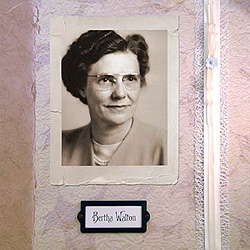
|
 |
Create a new document
by choosing File > New > Blank File. |
 |
When the dialog box comes up, enter
your dimensions and resolution, choose RGB color, and click okay. |
 |
Click on the second icon at the top
of the Artwork and Effects palette to get Themes. |
 |
Select a theme from the menu at the
top. |
 |
Double click on a theme thumbnail, or
simply click and drag it onto your page. Photoshop Elements will
apply the theme to your page. |
 |
To resize a frame, select the Move tool
and make sure "Show Bounding Box" is checked in the Options
Bar. Click and drag from a handle to resize. Click on the check
mark to accept the change. |
 |
To place a photo in a frame, click and
drag a thumbnail from the Photo Bin into the frame. Use the slider
to resize the photo. Use the circle handle to rotate the photo,
if desired. Click on the check mark to accept the changes. |
 |
To change the theme, click and drag
a new theme thumbnail onto your page. |
 |
To add a different background, click
on the background layer in the Layers palette to select it. Then
click and drag a new digital background paper from the Photo Bin
onto your page, being careful not to drag it into a frame. |
 |
To change a frame, click on the first
icon in the Artwork and Effects palette. Choose Frames from the
menu on the left and choose the style of frame from the menu on
the right. Drag and drop a frame thumbnail onto the frame you want
to change. |
 |
To add additional frames, drag and drop
frame thumbnails onto an open area on your page, or duplicate an
existing frame by dragging its layer onto the "Create a new
layer icon" at the top of the Layers palette. |
| |
|
| Materials for "Bertha
Walton" page by Linda Sattgast & Mary Newman: |
 |
Background: Theme from Adobe Photoshop Elements, Mesh
overlay: May Arts, Narrow Ribbon: Offray, Cream Ribbon: MayArts,
I.D. Plate: Creative Imaginations, I.D. Plate paper: Bazzill, Font:
P22 Victorian Swash
|

Linda Sattgast
| Sponsor: Adobe Systems Inc. and
Scrapper’s Guide |
|