Adobe Digital
Scrapbooking Tip – Monogram Letter
By Linda Sattgast
For Fun Offers: 
For PhotoShop Elements Trial:
http://www.adobe.com/products/photoshopelwin/tryout.html?sdid=YVRF

|
|
To create the Monogram: |

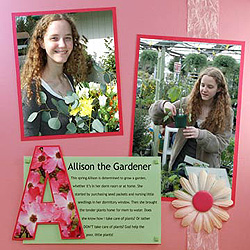
|
 |
Create a new document
(File > New > Blank File). |
 |
When the dialog box comes up, enter
the dimensions and resolution you want. |
 |
Select the Type tool and choose a font.
Bold fonts, such as "Arial Black," are usually best. |
 |
Click once on your document and type
the letter you want. |
 |
To adjust the size of your letter, highlight
the letter and press the Ctrl key (Mac: Cmd key) to get a Transform
outline. Click and drag from a corner handle. |
 |
To maintain original proportions, press
the Shift key as you resize. |
 |
Click on the check mark in the Options
Bar to accept the letter. |
| To place a photo inside
a letter: |
 |
Open the photo you intend to use (File > Open). |
 |
Use the Move tool to click and drag the photo onto your monogram
document. Make sure the photo layer is directly above the monogram
letter layer. |
 |
With the photo layer selected, choose Layer > Group with Previous. |
 |
Use the Move tool to reposition your photo as desired. |
 |
To add a drop shadow, click on the letter layer to select it. |
 |
In the Artwork and Effects palette, click on the middle icon at
the top of the palette. |
 |
Choose "Layer Styles" from the menu on the left and
"Drop Shadow" from the menu on the right. |
 |
Double click on the drop shadow thumbnail of your choice. |
| Materials used in
"Allison the Gardener" page by Linda Sattgast & Mary
Newman: |
 |
Background paper: Bazzill, Pink paper: World Win Double
Mat, Flower and Flower Center: Bazzill Wings-Pinata, Ribbon, Font:
Trebuchet Ms |
| |
|

Linda Sattgast
| Sponsor: Adobe Systems Inc. and
Scrapper’s Guide |
|